Not to long ago Microsoft purchased Mojang for $2.5 billion. So it was just a matter of time before Mojang's hit game, Minecraft, came to Microsoft's own mobile platform.
Minecraft: Pocket Edition has been out on iOS, Kindle Fire and Android for awhile now and is now available on Windows Phone 8.1! There is no word yet if there will be a Windows 8.1 app.
Minecraft: Pocket Edition run on phones with Windows Phone 8.1, and not Windows Phone 8, so you'll have to get the update before playing. It also works on phones with only 512MB of RAM, which means owners of Windows Phone's most popular phone, Nokia Lumia 520, is able to play too.
You can go try out Minecraft: Pocket Edition right here for $6.99 (€5.49) via the Windows Phone Store.
Miningmagic360
News about all things tech!
Wednesday, December 10, 2014
Tuesday, November 4, 2014
Minecraft Update Pages Now Live!
Hey everyone! I have just completed several new pages for the blog. When you click on the tab in the menu at the top of the page that says 'Minecraft Updates' you can choose the version of Minecraft you are using and then see the most recent update! I will try and keep each version up to date with the latest update additions and fixes! Thank you all so much and happy mining!
~~This first appeared on http://miningmagic360.blogspot.com/~~
~~This first appeared on http://miningmagic360.blogspot.com/~~
Wednesday, October 29, 2014
How to download and install Windows 10!
Hey everyone! As you probably have heard Windows 10 is coming next year! There will be lots of added features both new and old to Windows. It has the great touch screen features from Windows 8 but they also brought a lot back from older versions too, one major thing is the Start Menu. This new Start Menu is used very much like the old menu was, but with some very cool additions. One of these additions is the live tiles being able to pin in the Start Menu. It sounded weird to me at first, but after spending a few weeks with it I find it really awesome. So you want to try it out for yourself now? Great! First you want to make sure your PC can run Windows 10. Microsoft says it runs on most PCs that run Windows 8.1. But here are the requirements:
Now that you know your computer can run it, let's install!There are a few ways to do this. The first way by installing it over top of your old version of Windows. The second way is by Installing it in a Virtual Machine (I recommend Virtual Box), and the third way (The way I first tried it out) is by installing it on a partition. I'll show you all three ways right here.
But before we start I need to say that you should back up ALL files on your PC and I am not responsible for any damage or file lost on your PC. Follow these instruction at your own risk!
So if you're ready let's get started!
1) Go HERE to register for the Technical Preview by clicking the big Get Started button, then press Join Now and log in to your Microsoft account.
2) Click the link that says install Technical Preview.
3) Scroll down and write down your product key.
4) Choose your language, location, and architecture (32 or 64 bit) from the list of download .ISOs. Then click Download and SAVE it.
5) Run the .ISO file and follow the steps on screen. This will take awhile and let the computer restart and do it's thing. It is okay.
6) It will then start asking you for your Microsoft account details (It will look as if you are just setting up Windows 8 for the first time).
7) Enjoy Windows 10 before the public!
- Processor: 1 gigahertz (GHz) or faster
- RAM: 1 gigabyte (GB) (32-bit) or 2 GB (64-bit)
- Free hard disk space: 16 GB
- Graphics card: Microsoft DirectX 9 graphics device with WDDM driver
- A Microsoft account and Internet access
Now that you know your computer can run it, let's install!There are a few ways to do this. The first way by installing it over top of your old version of Windows. The second way is by Installing it in a Virtual Machine (I recommend Virtual Box), and the third way (The way I first tried it out) is by installing it on a partition. I'll show you all three ways right here.
But before we start I need to say that you should back up ALL files on your PC and I am not responsible for any damage or file lost on your PC. Follow these instruction at your own risk!
Install it over top of your old Windows
If you do it this way you may be able to keep most of your files. Use this table Microsoft posted to see how much you'll be able to keep:| If you're upgrading from | You can keep |
|---|---|
Windows 8.1 or Windows 8
|
Windows settings, personal files, and most apps
|
Windows RT 8.1 or Windows RT
|
Technical Preview doesn’t run on Windows RT systems
|
Windows 7
|
Windows settings, personal files, and most apps
|
Windows Vista
|
Nothing—you must boot from media and perform a clean install
|
1) Go HERE to register for the Technical Preview by clicking the big Get Started button, then press Join Now and log in to your Microsoft account.
2) Click the link that says install Technical Preview.
3) Scroll down and write down your product key.
4) Choose your language, location, and architecture (32 or 64 bit) from the list of download .ISOs. Then click Download and SAVE it.
5) Run the .ISO file and follow the steps on screen. This will take awhile and let the computer restart and do it's thing. It is okay.
6) It will then start asking you for your Microsoft account details (It will look as if you are just setting up Windows 8 for the first time).
7) Enjoy Windows 10 before the public!
Install it in a Virtual Machine
This is if you don't want it to replace your version of Windows but you also don't want to go though the trouble of installing it on a partition. Here is how to do that:
1) Go HERE to register for the Technical Preview by clicking the big Get Started button, then press Join Now and log in to your Microsoft account.
2) Click the link that says install Technical Preview.
3) Scroll down and write down your product key.
4) Choose your language, location, and architecture (32 or 64 bit) from the list of download .ISOs. Then click Download and SAVE it but do NOT run it.
2) Click the link that says install Technical Preview.
3) Scroll down and write down your product key.
4) Choose your language, location, and architecture (32 or 64 bit) from the list of download .ISOs. Then click Download and SAVE it but do NOT run it.
5) Go HERE and download Virtual Box for your OS and run the installer.
6) Once you have downloaded and installed Virtual Box open it up and press New on the top left hand side of the program.
7) It Windows 10, set the type as Microsoft Windows, and set the version as Windows 8.1.
8) Choose the amount of RAM you want to give the Virtual Machine (I would advise 2-4GB, but don't drag the slider into the red because it may cause your PC it crash.
9) Leave the rest of the set up on the defaults.
10) Once you are done right click Windows 10 from the list on the left and the click Settings. Go to Storage and then tap the icon on the bottom that says Adds a new attachment to storage tree when you hover your mouse over it and then press Add CD/DVD device and select the .ISO file you downloaded earlier.
11) Close the settings and press Start! You should be able to try out Windows 10!
Install it on a partition or second HDD/SDD
This is the way i recommend because you can try Windows 10 out and use it just like your primary OS but it will not delete your old version of the OS, so if you don't like it, you do not need to use it.
1) Go HERE to register for the Technical Preview by clicking the big Get Started button, then press Join Now and log in to your Microsoft account.
2) Click the link that says install Technical Preview.
3) Scroll down and write down your product key.
4) Choose your language, location, and architecture (32 or 64 bit) from the list of download .ISOs. Then click Download and SAVE it but do NOT run it.
5) Go HERE and download, install and run this software.
6) Once you have opened this tool up click the Browse button and locate the .ISO file you downloaded earlier.
7) Choose if you want to install this on a DVD or USB. I recommend a USB, but it shouldn't matter either way.
8) Insert the DVD or USB into your computer and select it from the drop down list, and then press Begin copying.
9) Once the file has been copied to your USB or DVD you then must partition your drive if you know how to do this or you are going to use a second drive in your machine skip to step 15.
10) Open Run by pressing Windows key and the letter R at the same time and type diskmgmt.msc
11) Right click on the HDD/SDD that you want to partition and shrink the volume by however much you want to use for Windows 10 (Say you have a 500GB HDD and you want to use 100GB for Windows 10, then shrink the volume down to 400GB)
12) You will then see you have some unallocated space you your drive. Right click that space and press New Simple Volume.
13) Press Next then select the drive letter you want to make your new Windows 10 drive (I used P) and press Next.
14) Select NTFS file format from the drop down list and name it whatever you want (I named mine Windows 10) and press Finish.
15) Restart your PC but open the Boot Menu by pressing a special key (Usually F11, F12, END or something like that) that should be shown in one of the corers before Windows boots.
16) Select your USB or DVD that you installed Windows 10 on to boot first. Then save and start your PC.
17) Follow the Windows 10 set-up and select you new partition you just made. Make sure you don't select the partition with you other version of Windows on it!
18) Enjoy Windows 10 before the public does!
I hope you were able to install Windows 10. Please let me know in the comments if it does not work for you and i will try and help you fix it!
~~This first appeared on http://miningmagic360.blogspot.com/~~
2) Click the link that says install Technical Preview.
3) Scroll down and write down your product key.
4) Choose your language, location, and architecture (32 or 64 bit) from the list of download .ISOs. Then click Download and SAVE it but do NOT run it.
5) Go HERE and download, install and run this software.
6) Once you have opened this tool up click the Browse button and locate the .ISO file you downloaded earlier.
7) Choose if you want to install this on a DVD or USB. I recommend a USB, but it shouldn't matter either way.
8) Insert the DVD or USB into your computer and select it from the drop down list, and then press Begin copying.
9) Once the file has been copied to your USB or DVD you then must partition your drive if you know how to do this or you are going to use a second drive in your machine skip to step 15.
10) Open Run by pressing Windows key and the letter R at the same time and type diskmgmt.msc
11) Right click on the HDD/SDD that you want to partition and shrink the volume by however much you want to use for Windows 10 (Say you have a 500GB HDD and you want to use 100GB for Windows 10, then shrink the volume down to 400GB)
12) You will then see you have some unallocated space you your drive. Right click that space and press New Simple Volume.
13) Press Next then select the drive letter you want to make your new Windows 10 drive (I used P) and press Next.
14) Select NTFS file format from the drop down list and name it whatever you want (I named mine Windows 10) and press Finish.
15) Restart your PC but open the Boot Menu by pressing a special key (Usually F11, F12, END or something like that) that should be shown in one of the corers before Windows boots.
16) Select your USB or DVD that you installed Windows 10 on to boot first. Then save and start your PC.
17) Follow the Windows 10 set-up and select you new partition you just made. Make sure you don't select the partition with you other version of Windows on it!
18) Enjoy Windows 10 before the public does!
I hope you were able to install Windows 10. Please let me know in the comments if it does not work for you and i will try and help you fix it!
~~This first appeared on http://miningmagic360.blogspot.com/~~
Saturday, November 23, 2013
Minecraft 13w37e and PE beta tester!
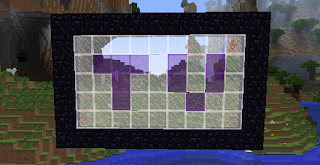 Two days ago and yesterday Mojang released a new snapshot 13w37e (E?) and a new program on Android for beta. First off I want to start with the snapshot. This snapshot is really different because Mojang has added Twitch.tv support for one click streaming! To start you must add your Twitch account to your Mojang account. Just go here and go to Account Settings to add your Twitch account. Then go to Options -> Broadcast Options, or just go ahead and start broadcasting at any time by hitting F6. This key can be configured in the Controls options. Mojang also adds 'Currently this is only supported on Windows (Vista and higher) and Mac OS X Mountain Lion (10.8) and higher. If you cannot start broadcasting ingame, go to the options screen and it will tell you why.'. Have fun uploading Minecraft videos! So, on the the Minecraft PE beta! This applies to anyone who has a Android device that owns Minecraft PE from the Google Play Store. Mojang says you can go here apply for the program. They also wrights that they may need to limit the beta at some point. So sign up fast! Enjoy!
Two days ago and yesterday Mojang released a new snapshot 13w37e (E?) and a new program on Android for beta. First off I want to start with the snapshot. This snapshot is really different because Mojang has added Twitch.tv support for one click streaming! To start you must add your Twitch account to your Mojang account. Just go here and go to Account Settings to add your Twitch account. Then go to Options -> Broadcast Options, or just go ahead and start broadcasting at any time by hitting F6. This key can be configured in the Controls options. Mojang also adds 'Currently this is only supported on Windows (Vista and higher) and Mac OS X Mountain Lion (10.8) and higher. If you cannot start broadcasting ingame, go to the options screen and it will tell you why.'. Have fun uploading Minecraft videos! So, on the the Minecraft PE beta! This applies to anyone who has a Android device that owns Minecraft PE from the Google Play Store. Mojang says you can go here apply for the program. They also wrights that they may need to limit the beta at some point. So sign up fast! Enjoy!~~This first appeared on http://miningmagic360.blogspot.com/~~
Thursday, November 21, 2013
Xbox One and PS4 launch!
So, the PS4 is out and so is the Xbox One is some parts of the world. It is still a few hours away here in the U.S.. Both consoles have reviews pouring in and if I do say so it look pretty even. I have seen PS4 users saying they are loving playing games like Madden 25 and Xbox One users writing reviews from there PC running though their Xbox. I also read someone saying they have both and love both. With the PS4 selling a whopping 1 million units in 24 hours what do you think the Xbox will sell? Lees? More? The same? Let me know. Also I want to know what launch games you are or will be playing! Also send me pictures of you with your system of choice on twitter by tweeting with #mm360!
Saturday, August 3, 2013
Minecraft 1.6/1.6.1/1.6.2
Hey all!
I know it is a bit late but don't forget to go the 'Most Recent Minecraft PC Update' page from the bar on the top of this page! It has all you need to know about Minecraft 1.6/1.6.1/1.6.3! I will be sure to post the next updates quicker.
I know it is a bit late but don't forget to go the 'Most Recent Minecraft PC Update' page from the bar on the top of this page! It has all you need to know about Minecraft 1.6/1.6.1/1.6.3! I will be sure to post the next updates quicker.
Saturday, June 8, 2013
What we know about Xbox One!
Since the Xbox One launch event, people have been wanting to know more about it. Microsoft/Xbox haven't said to much but we do know a few key features. The biggest things gamers have wanted to know is how Xbox One will handle Pre-Owned games, and how the Xbox One connects to the internet.
Below are the key things we know about the Xbox One. We hopefully will know the rest after the Xbox One E3 event on Monday. What is below is by reliable sources an quotes but MOST of it is said by Microsoft.
The reason the Xbox One will need a internet connection is for the Xbox to check make sure it is the owner playing the game and access the cloud. As a result, you can play all your games from any Xbox One console
The clearest stance on this comes from Eurogamer's interview with Harrison:
Read IGN's wiki for some more details.
Below are the key things we know about the Xbox One. We hopefully will know the rest after the Xbox One E3 event on Monday. What is below is by reliable sources an quotes but MOST of it is said by Microsoft.
Does the Xbox One require online connection?
The reason the Xbox One will need a internet connection is for the Xbox to check make sure it is the owner playing the game and access the cloud. As a result, you can play all your games from any Xbox One console
What kind of internet connection do I need?
Can I play my games on my friend's Xbox One?
The clearest stance on this comes from Eurogamer's interview with Harrison:
"I can come to your house and I can put the disc into your machine and I can sign in as me and we can play the game. The bits are on your hard drive. At the end of the play session, when I take my disc home - or even if I leave it with you - if you want to continue to play that game [on your profile] then you have to pay for it. The bits are already on your hard drive, so it's just a question of going to our [online] store and buying the game, and then it's instantly available to play. The bits that are on the disc, I can give to anybody else, but if we both want to play it at the same time, we both have to own it. That's no different to how discs operate today."Microsoft's Major Nelson (Larry Hyrb) put it this way:
"Should you choose to play your game at your friend’s house, there is no fee to play that game while you are signed in to your profile."But then if you go home and leave the disc with your friend, they will have to pay for that game if they want to play it on their own profile.
Can my friends and family play my games on my Xbox?
Can I play pre-owned games?
"Microsoft Studios will enable you to give your games to friends or trade in your Xbox One games at participating retailers. Third party publishers may opt in or out of supporting game resale and may set up business terms or transfer fees with retailers,"
Xbox.com says.
Read IGN's wiki for some more details.
How large is the hard drive?
"Xbox One system software uses a significant amount of storage; less internal storage will be available to users."
Do we always need to use the Kinect?
"The all new Kinect is now an essential and integrated part of the platform. By having it as a consistent part of every Xbox One, game and entertainment creators can build experiences that assume the availability of voice, gesture and natural sensing, leading to unrivaled ease of use, premium experiences and interactivity for you,"says Microsoft's Xbox One FAQ. You canot turn off Kinect's microphone, says hardware program manager John Link (via Polygon). It's always listening. But in its idle state, it's evidently only listening for the phrase "Xbox On", rather than passively absorbing your conversations.
Does the Kinect automatically upload information to Microsoft?
"You can play games or enjoy applications that use data, such as videos, photos, facial expressions, heart rate and more, but this data will not leave your Xbox One without your explicit permission,"says Microsoft.
Where will that live TV stuff be at launch?
Is it backwards compatible in any way?
Will my Xbox Live Gold account transfer?
"You do not need to buy a new Xbox Live Gold membership. Your current membership will work on both Xbox 360 and Xbox One."
What about my gamer score?
"All of the gaming identity that you have on Xbox 360 will be there on Xbox One as well,"said Harvey Eagle.
Will I need to pay for Xbox Live Gold?
Tuesday, May 14, 2013
Minecraft 13w19a and Elmo?!?!
Hello everybody! Sorry I'm late, but Mojang released a new snapshot on the 10th (Friday) so I didn't see it until Sunday when I happened upon it on Twitter. It adds mainly Dyed Clay. It is the Hardened Clay dyed in all the colors of Wool. The crafting recipe is here:
X X X
X O X
X X X
X = Hardened Clay
O = Dye (Any color)
Once made it yields 8 (Eight) Hardened Clay dyed the color of the dye you paced in the center. Other then that it was Donkey/Mule with a Chest to store your items. I also wanted to show you all the picture that Mojang posted with the snapshot here:
Stained clay added to coordinate with the array of wool colors
Donkeys and mules with chests can have their inventories accessed Right-click while sneaking to open it
The name of the donkey or mule will show in their inventory GUI similarly to other renamed containers
Charcoal, block of coal, and lapis lazuli block have been retextured
Mobs will spawn in groups again
Command Blocks are no longer minable in Survival
Horse armor can be stacked to 32 instead of 64
X X X
X O X
X X X
X = Hardened Clay
O = Dye (Any color)
Once made it yields 8 (Eight) Hardened Clay dyed the color of the dye you paced in the center. Other then that it was Donkey/Mule with a Chest to store your items. I also wanted to show you all the picture that Mojang posted with the snapshot here:
If you look above the Red Clay/Wool you will see what looks like Elmo! What is that? Be sure to let me know what you think it is in the comments! Is it a Lady Bug? Elmo? What do you think? So I will show you a close-up image here:
Before I let you go, here is the change-log with the Mojang post link following:
| Bug fixes: |
|---|
|
Thursday, May 2, 2013
Minecraft 13w18a and 13w18b!
Today, like every Thursday, Minecraft has a new snapshot. This week, 13w18a and 13w18b. About 2hr after Dinnerbone posted 13w18a he posted 13w18b, which only fixes bugs. So the main thing that is new is the Coal Block. It is the same as the Diamond, Gold, Iron, Quartz, and Emerald Blocks. And also like every Thursday, here is the change log:
Added a Block of Coal.
Start of a new texture loading system. May blow up.
Added crafting recipes for leads and hay blocks.
Added horse armor to dungeons.
Removed horse saddle.
Comparators now give out a signal for Cauldrons and End Portal frames depending on their state.
New blurry shading on the dirt background in menus.
Chests now generate in Nether Fortresses
Hostile mobs no longer attack players in Creative Mode.
Zombies now don't spawn other zombies falling from the sky.
- Crafted with 3x3 coal.
- Crafted only with coal, not charcoal.
- Can be used as furnace fuel and smelts 72 items, like 9 Coal.
- New "missing texture" texture
- Hay blocks are crafted with 3x3 Wheat.
- Hay blocks cannot be uncrafted.
- Removed horse armor recipes.
- Regular saddles now work for horses.
| Bug fixes: |
|---|
|
Thursday, April 25, 2013
Minecraft 13w17a and Pre-1.5.2!
Today is a double feature in the world of Minecraft! 13w17a and Pre-1.5.2! So Pre-1.5.2 just has bug fixes but 13w17a has some cool new things. The launcher also now allows you to get other versions on it by clicking the dropdown on the top left. So here is the fixes for Pre-1.5.2:
Fixed anvils charging levels for nothing when using languages other than English
Fixed tamed animals despawning
Fixed Endermen rendering hostile if they take environmental damage
Fixed Pick Block giving active furnaces
Fixed Hot Topic achievement using active furnace icon
Fixed using anvils for free
Fixed shot arrows floating
Fixed FPS issues when using high-resolution textures
Minecraft Realms fixes
And here is 13w17a:
Added Hardened Clay
Obtained by smelting a clay block
Added extra tooltip info in the search tab for the creative inventory
Water Lakes no longer generate in deserts; however, lava lakes continue to do so.
Zombies have a low chance to spawn more zombies when they take damage
Bug fixes
What do you think? Cool? Tell me in the comments!
Here is the link: http://mojang.com/2013/04/1-5-2-pre-release-and-13w17a-snapshot-oh-my/
Pre-1.5.2
jukebox volume not decreasing
And here is 13w17a:
13w17a
What do you think? Cool? Tell me in the comments!
Here is the link: http://mojang.com/2013/04/1-5-2-pre-release-and-13w17a-snapshot-oh-my/
Subscribe to:
Posts (Atom)


